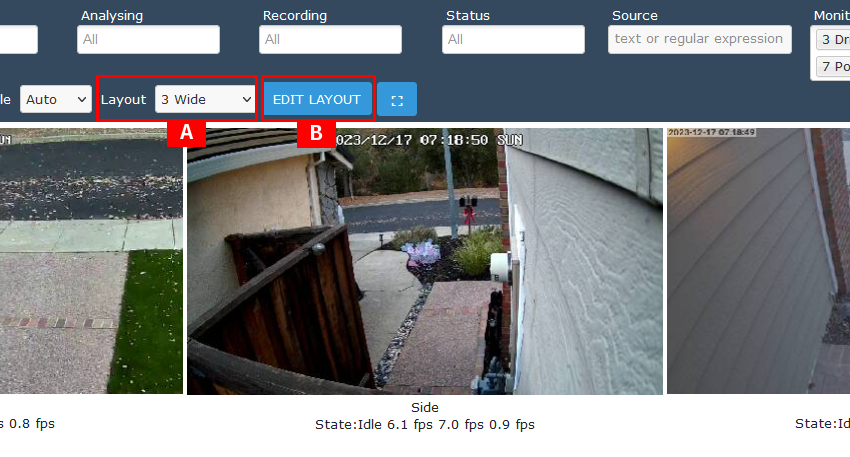Docker Container for Jupyter-Notebook
I have created a Docker/Podman Container Image with Jupyter Notebook installed on it. Please feel free to use it for your Python, Statistics, Numpy, GNU-Octave and SageMath work.
Github Source – Containerfile
Pre-Build Container on Docker Hub
Pre-Build Container on Quay.io
Installing Podman on Windows 11
Launching the Docker/Podman Container
Using Jupyter-Notebook
Good Video Series on SageMath
References
Final Thoughts & Feedback
GitHub Source – Containerfile
The Containerfile used to build this image is available on GitHub. It includes all necessary instructions to set up a lightweight environment with Jupyter Notebook and essential scientific computing tools. You can inspect, modify, or rebuild the image to suit your needs.
👉 GitHub Repository – https://github.com/hammadrauf/jupyter-notebook
Pre-Built Container on Docker Hub
To save time, you can pull the pre-built image directly from Docker Hub. It’s ready to run and includes Python, Numpy, GNU-Octave, and SageMath pre-installed.
Visit the Docker Hub page for more details and tags: 👉 Docker Hub
Pre-Built Container on Quay.io
For those who prefer Quay.io, the same image is available there as well. It’s maintained in sync with the Docker Hub version.
Installing Podman on Windows 11
Podman is a great alternative to Docker, especially for rootless containers. On Windows 11, you can install Podman via the ‘Winget’ or manually using the installer from the official site.
1. Download Podman from podman.io
2. Follow the installation instructions for Windows.
OR use Winget
C:\> winget install redhat.podman
3. Start the podman machine, as per instruction given above.
Launching the Docker/Podman Container
Once Podman or Docker is installed, launching the container is simple:
C:\> podman run -d -p 8888:8888 -v <local-notebooks-dir>:/workspace/notebooks docker.io/hammadrauf/jupyter-notebook C:\> podman run -d -p 8888:8888 -v C://Users//XXX//jupyter-notebooks:/workspace/notebooks docker.io/hammadrauf/jupyter-notebook
Or with Docker:
C:\> docker run -d -p 8888:8888 -v <local-notebooks-dir>:/workspace/notebooks docker.io/hammadrauf/jupyter-notebook C:\> docker run -d -p 8888:8888 -v C://Users//XXX//jupyter-notebooks:/workspace/notebooks docker.io/hammadrauf/jupyter-notebook
After launching, open your browser and navigate to to access Jupyter Notebook. It should be visible at http://127.0.0.1:8888 or http://localhost:8888 .
Using Jupyter Notebook
Inside the container, Jupyter Notebook provides access to multiple kernels:
• Python for general scripting and data analysis
• GNU-Octave for MATLAB-like syntax and numerical mathematics
• SageMath for MAPLE like advanced symbolic mathematics
You can create notebooks for each tool and switch kernels as needed.
Good Video Series on SageMath
If you’re new to SageMath or want to deepen your understanding, check out this excellent video series:
📺 SageMath Tutorial Series on YouTube
It covers everything from basic algebra to symbolic computation and calculus.
References
• Jupyter Project
• SageMath Official Site
• GNU Octave
• Podman Documentation
• Docker Documentation
Final Thoughts & Feedback
This container is a great starting point for students, educators, and researchers working in scientific computing. Feel free to fork the GitHub repo, contribute, or share feedback!